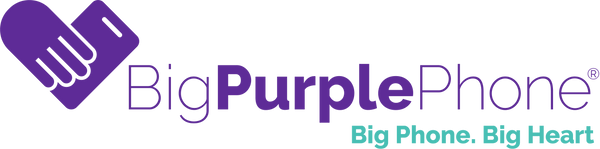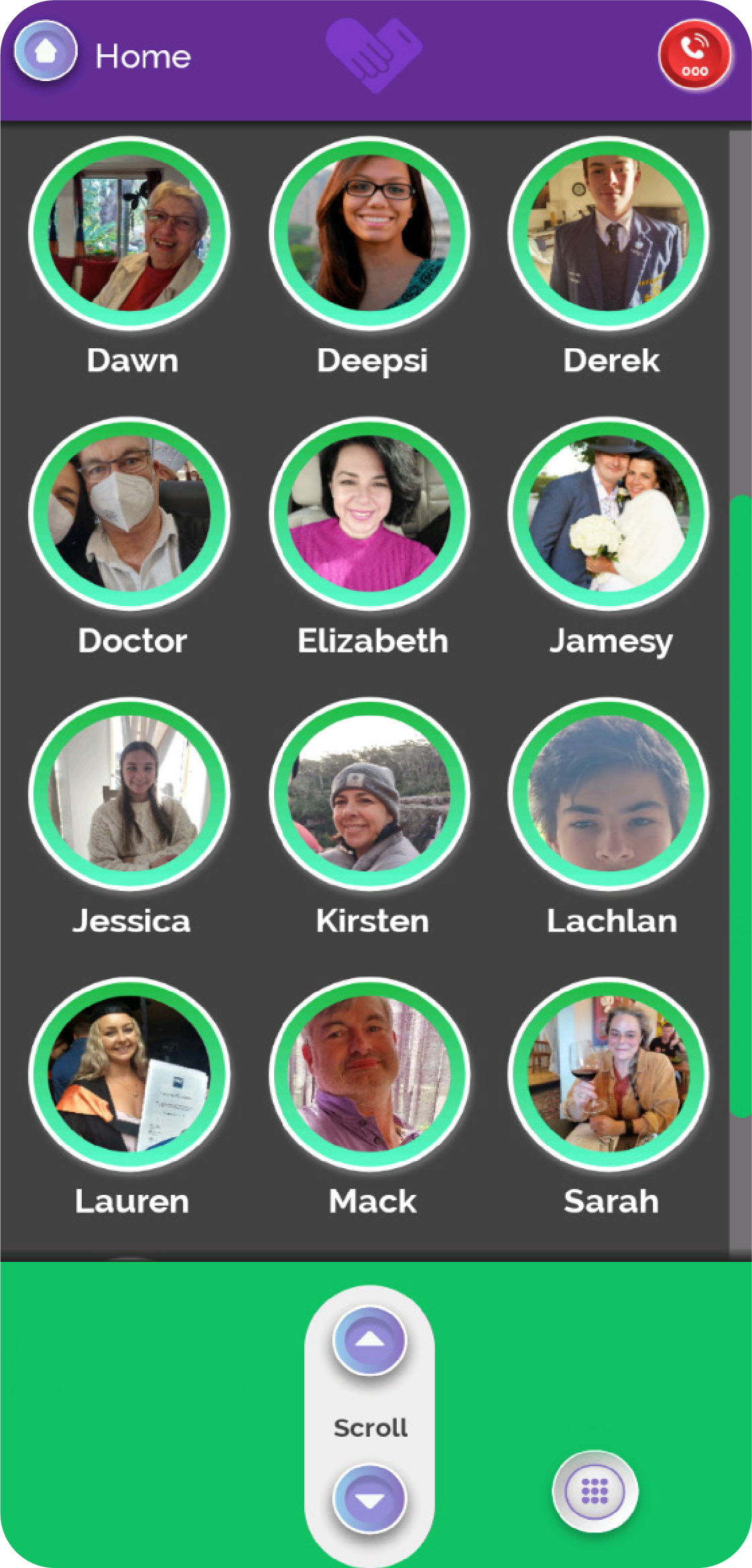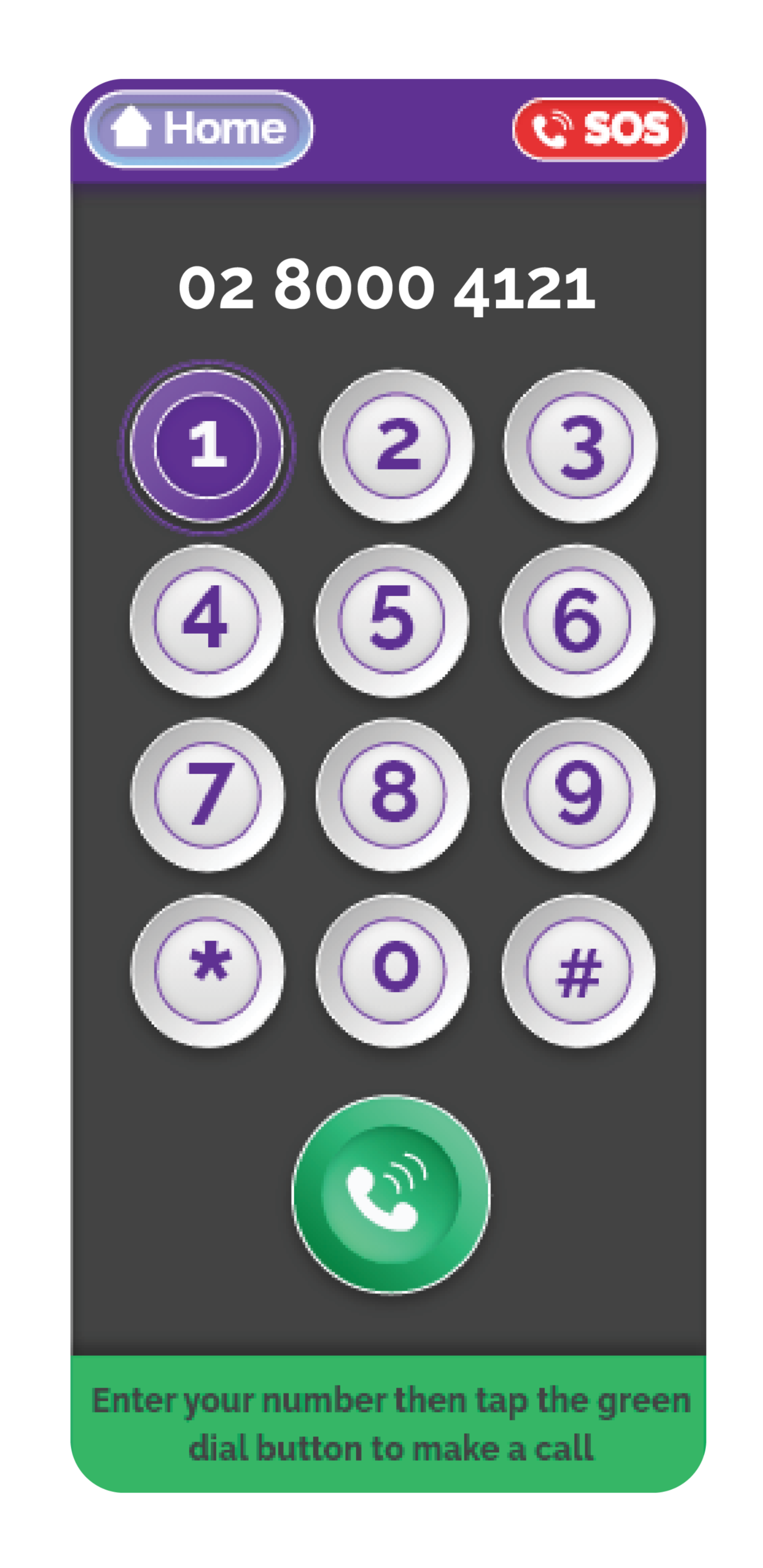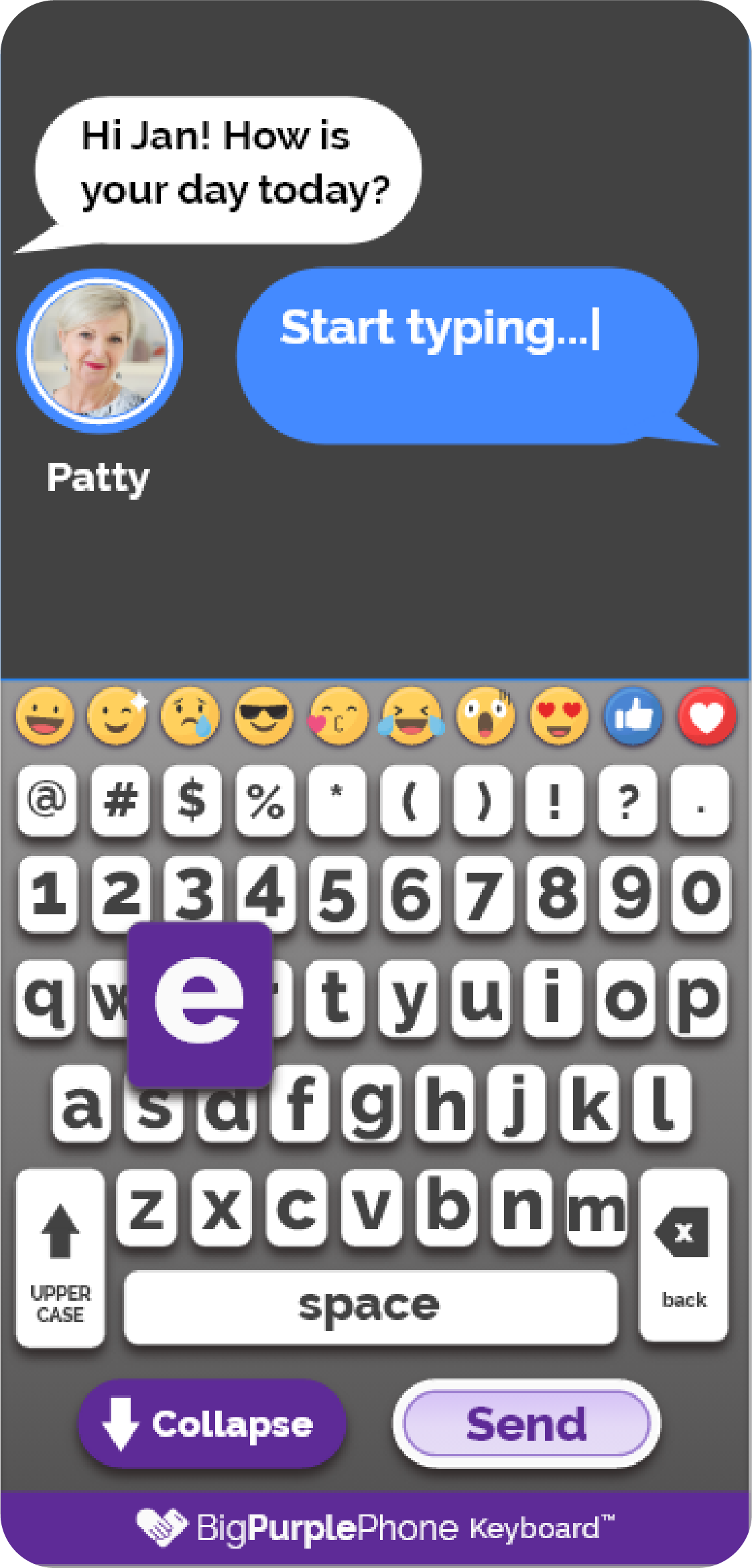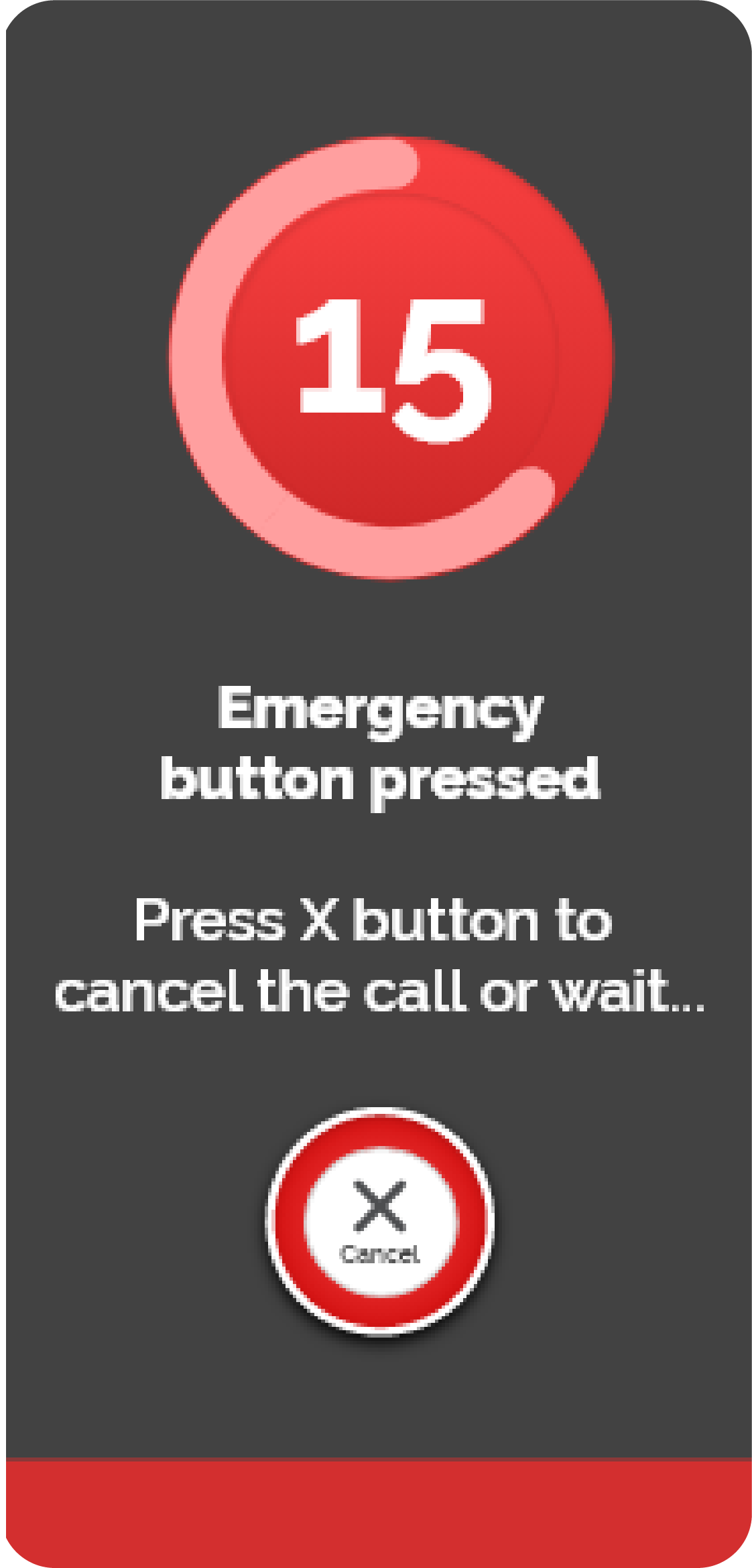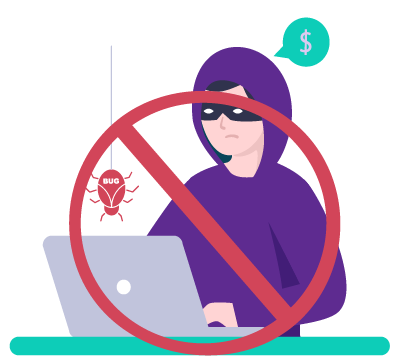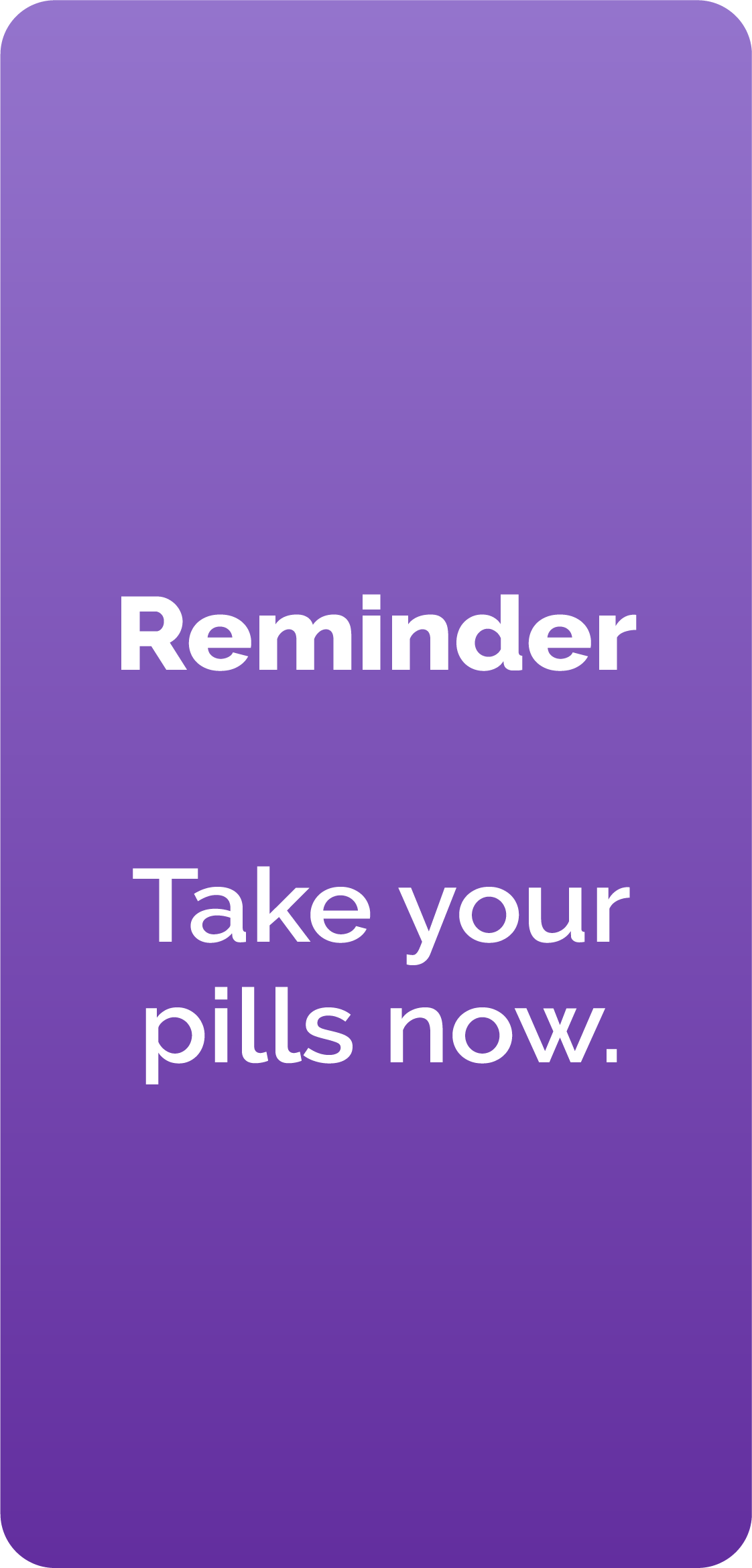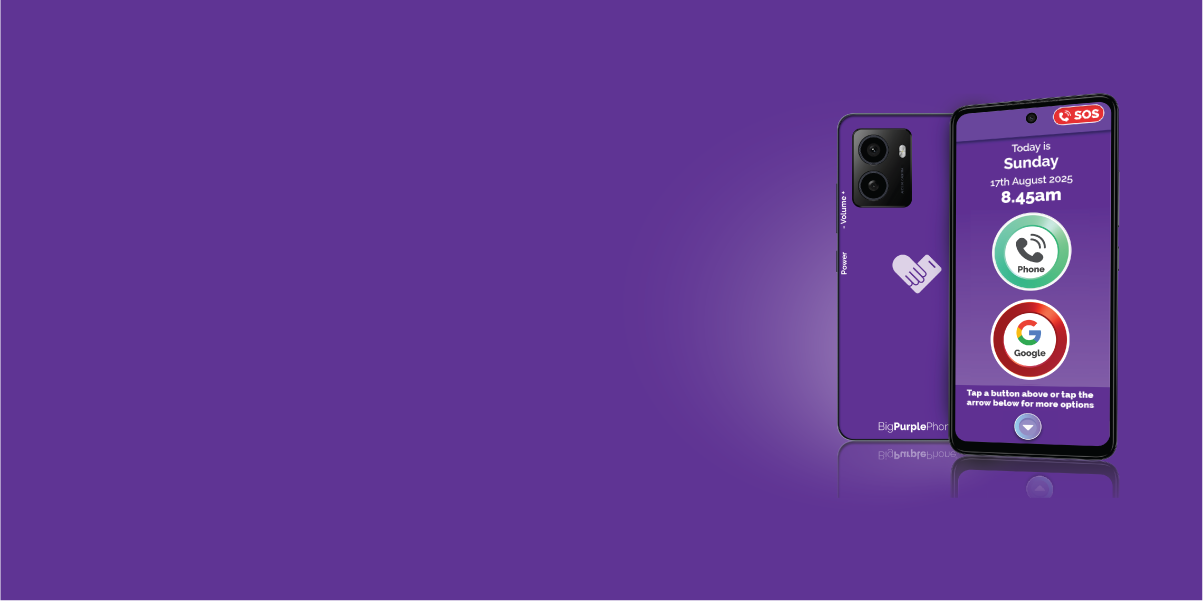
BigPurplePhone Features
Whether you want to simply make calls and receive messages, or you want a more customisable phone, we have the features to suit your Loved One. Want a Full Features List? View Complete Features List here
BigPurplePhone Talk&Text Features
-

Phone with big buttons
Our buttons are large and are in one line down the phone. Its a fun phone to use, we say like a poker machine style of navigation. Scroll up and down easily.
-
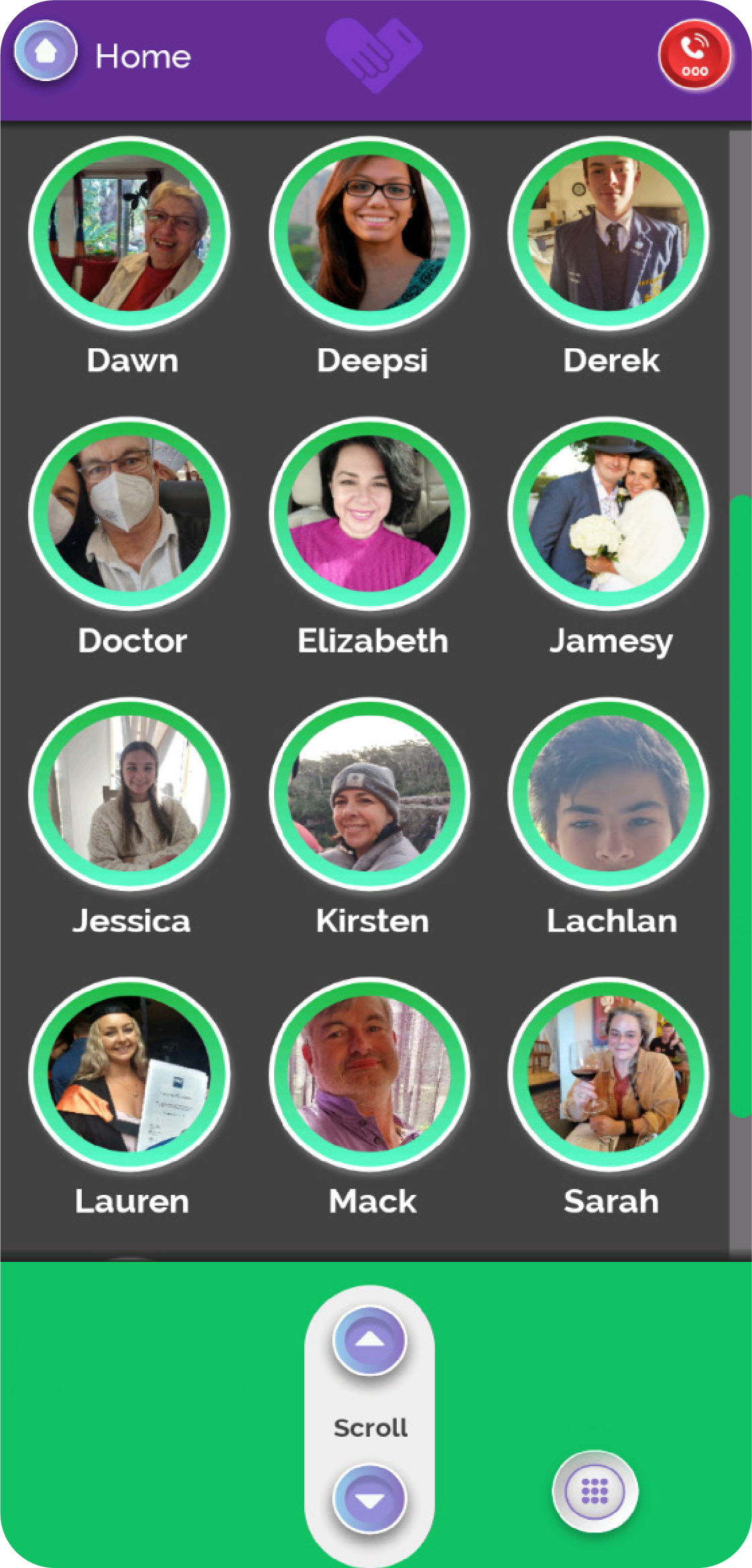
Picture-driven contacts list
Make phone calls using picture driven contact list. Adding contacts is easy. Add picture by sending a SMS with a photo to the phone, or take a photo and save it to the contact.
-
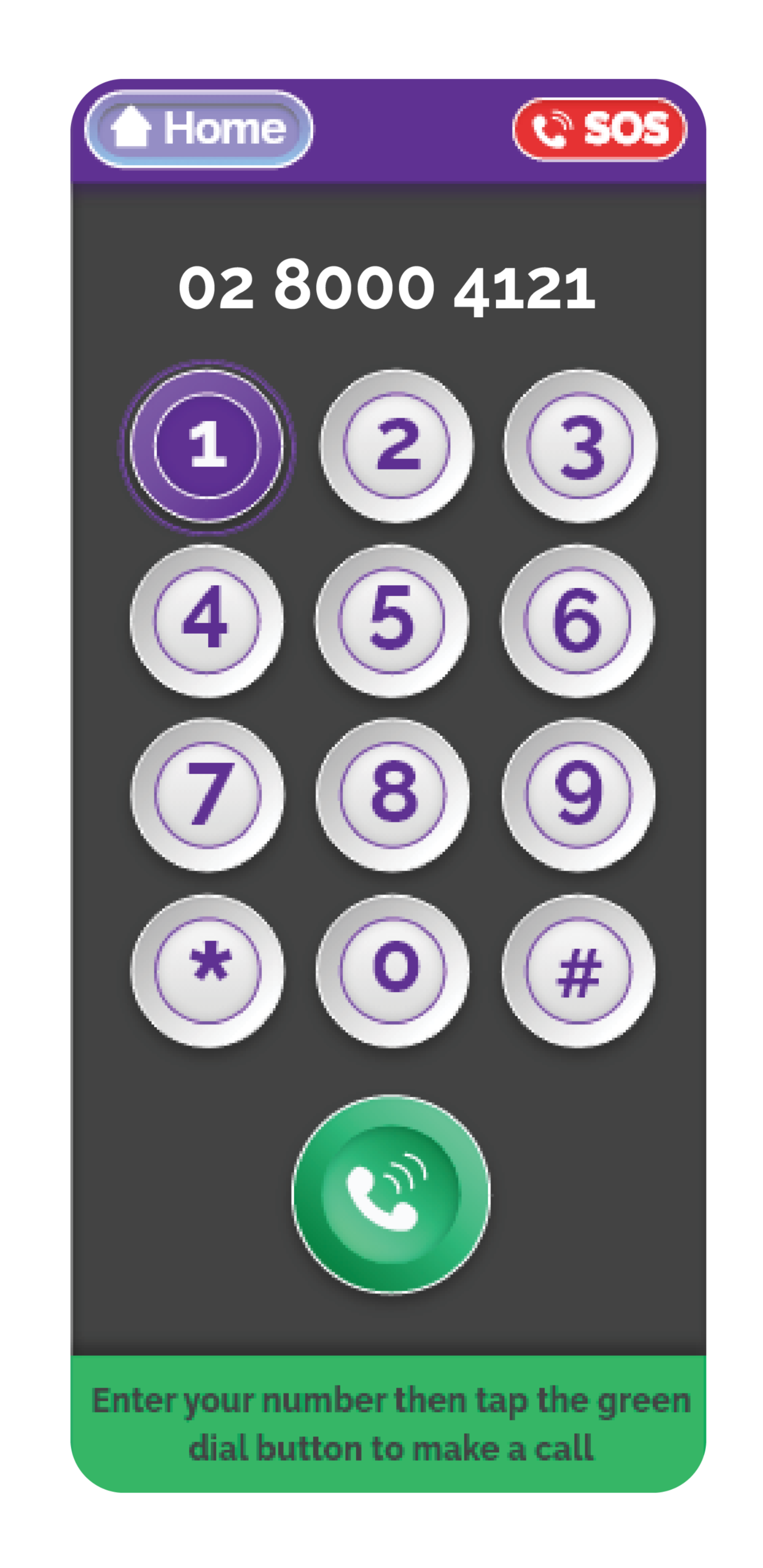
High contrast dial pad
Now with an extra large, accessible dial pad. Numbers pop out, and a slight haptic pulse buzzes when a button is pressed.
-

Speak a message
Ideal for unsteady hands and fat fingers! Simply speak and the message will be typed for you.
-
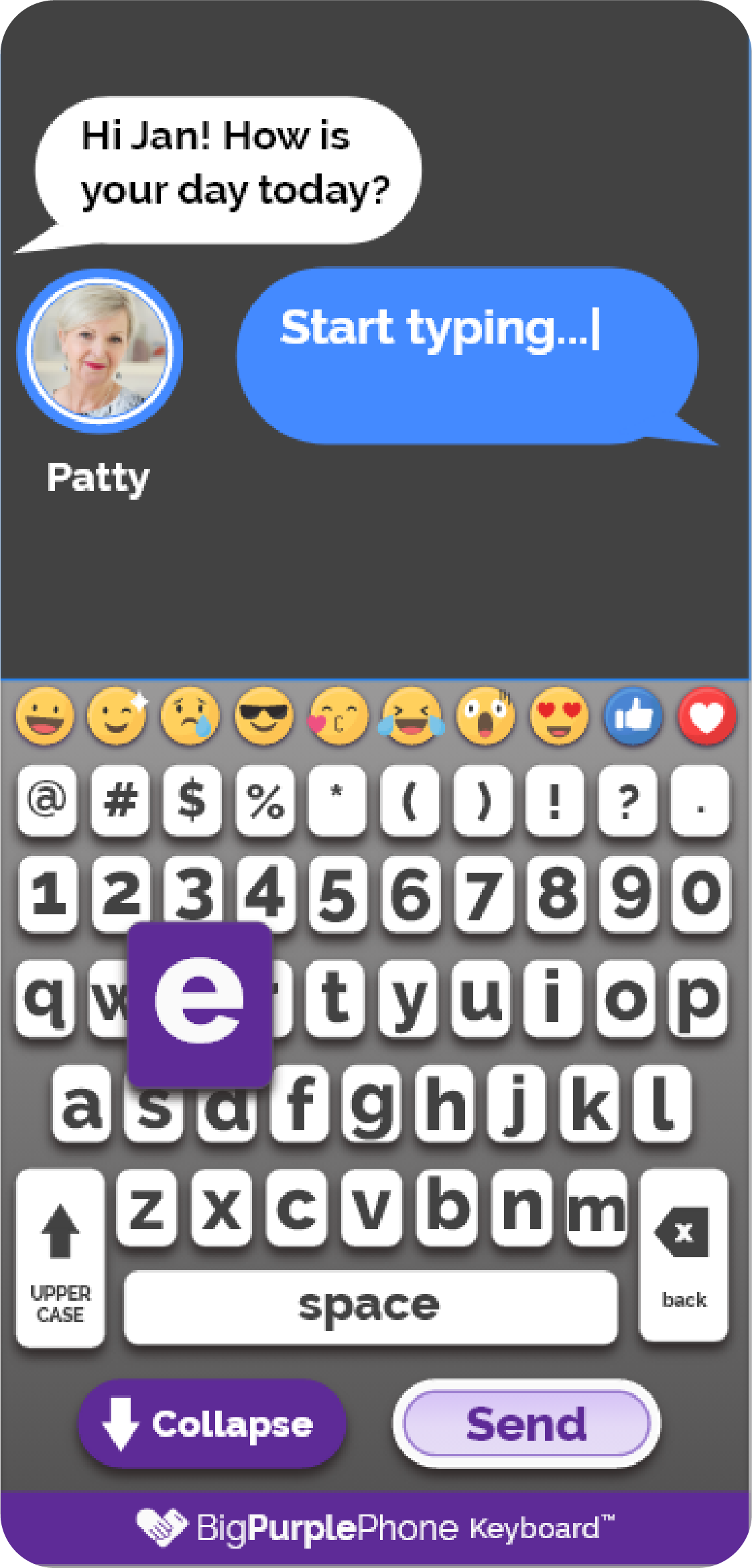
Massive keyboard
Texting has never been easier with the one layer large high contrast keyboard. All the buttons you need one one layer means no hunting for numbers or emojis!
-

Torch, Brightness and Volume Control
Simple button on the screen to turn on the torch and brightness control (pictured). The phone uses the standard android volume settings so you can adjust ring toneand volume.
-

Check the Local Weather
With one click, see the current temperature and the weekly forecast any time.
-

Wi-Fi
Our Talk&Text edition is a smart phone, which does require up to 5GB data per month. Connect to Wi-Fi for better performance and to save on data costs.
-

Bluetooth
Connect to Bluetooth headphones or speaker. If your hearing aid does not require an app to control it you can also connect to your hearing aid.
-

Easy to use Camera
Our 48 megapixel dual camera with buttons for easy use and visibility. Flip your phone and zoom with easy to see and use buttons. No need to swipe to zoom, or exit the camera. When you save a photo it is saved to the photo gallery so it is easily found!
Text Messages that have an image attached are also automatically salved to the photo gallery.
-

Easy to see and find notifications
Never miss a notification! Large, full screen notifications for New Messages, Missed calls, calls, low battery.
Other mobile phones are laden with notifications, but your BigPurplePhone will only show the notifications you want to see!
-
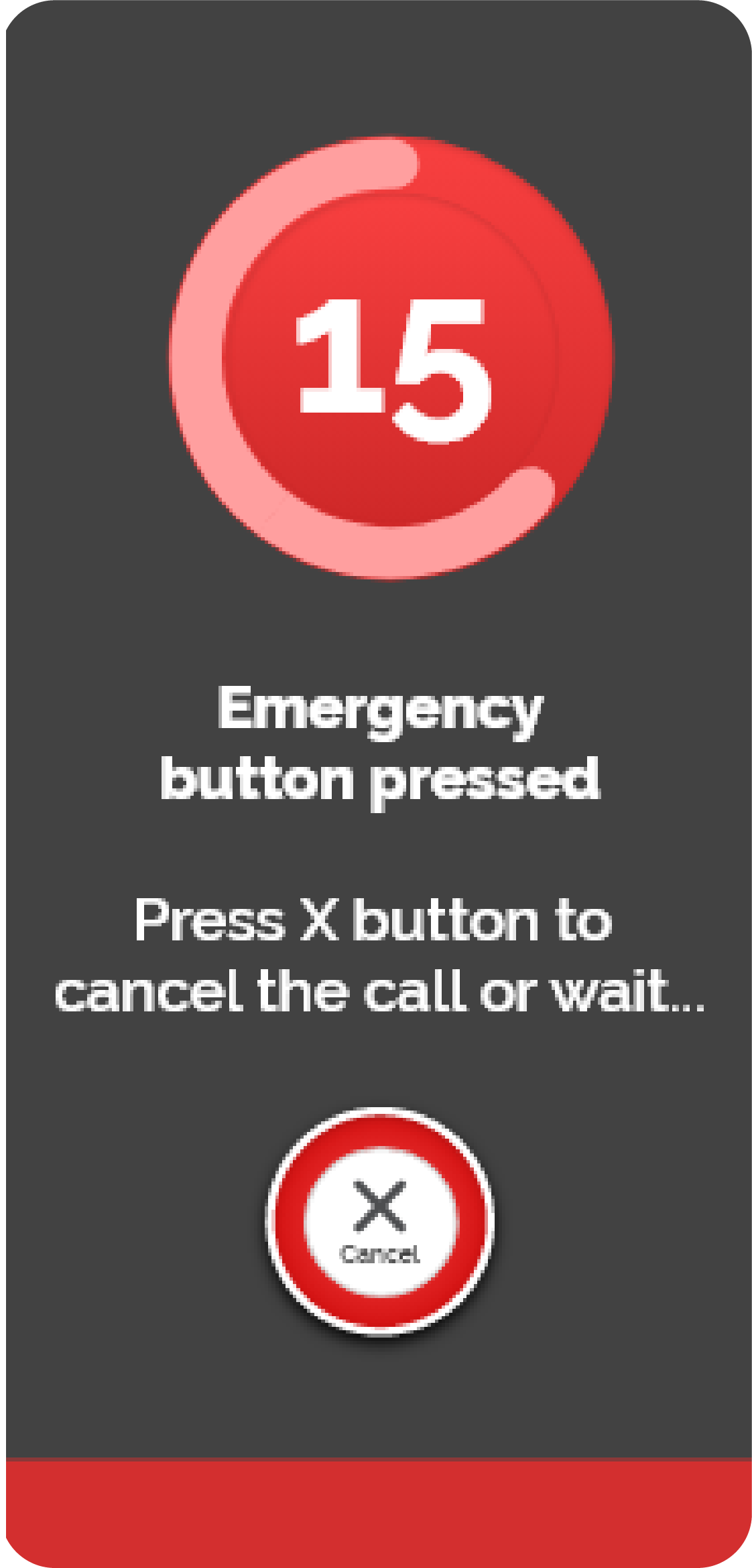
SOS button
When SOS is activated, BigPurplePhone sends an emergency notification to your emergency contacts along with a Google Map link with the location of the phone.
It will then countdown from 10 before the option to then dial 000.
This feature is standard on the Talk&Text and SilverFox Editions of the BigPurplePhone and has the option to be disabled on the SilverFox Edition of the BigPurplePhone.
-

Personalised Support
Your phone is personalised to you and is managed on our secure fleet of phones.
This allows us to assist in remotely supporting your phone with software upgrades.
-
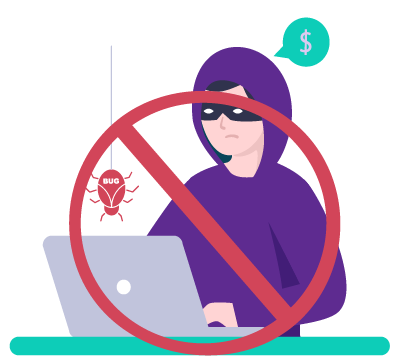
No Spam (optional)
Calls can be made to any number but your Loved One will not be bothered by unwanted incoming and scam calls from numbers that are not a trusted contact, if enabled.
-

No Fandangle
All Menu Settings hidden so users don't get "lost" in phone Settings (volume is still available). We call this 'no fandangle" meaning no extras to confuse or complicate using the phone
BigPurplePhone SilverFox
Everything that is on the BigPurplePhone Talk&Text Edition above is on the SilverFox Edition, as well as the features below!
Remember - you can enable or disable apps and features on the SilverFox! It is fully customisable.
-

Radio
Simple one click radio stations. Select your favourite radio station. Simply tap to play the station and tap off.
-

Music
Choose from 6 music genres. Alternatively choose to add Spotify or YouTube Music to your BigPurplePhone
-

Video Calls
One click video calls through to Contact's phone are as simple as making a phone call for people using the BigPurplePhone.
-

Help button on the phone
You no longer need to be a technical support line!
Help button on the phone direct to BigPurplePhone Friendly, Australian customer care team! (manned 9-5 Mon-Fri EST)
-

Manage Button
Access the Carer Portal via the optional “Manage” button on the BigPurplePhone.
Option to hide or keep the button 9and most buttons!).
-

Always answer with speakerphone ON
Great for people who get the speaker and mute buttons confused on regular phones, you can set the phone so that it always answers with speakerphone enabled.
-

Find My BigPurplePhone
View a map of BigPurplePhone's last known location using the Carer Portal.
-

Internet
Access the internet via a web browser
-

Login to MyGov
Login to MyGov. Note, MyGov sends a code by SMS when you sign in. If this is used, then the user will need to have the Safe Caller List disabled to receive the code.
-

Carer's Portal
Carer's portal so that Carers can manage the phone remotely at manage.bigpurplephone.com
If you want to manage your phone yourself you can also do this via the portal, or enable the Manage button on the phone.
-

Disable unwanted buttons
Sometimes too many features is just too many! Toggle off any buttons to make the BigPurplePhone home simpler, providing only buttons for features you use
-
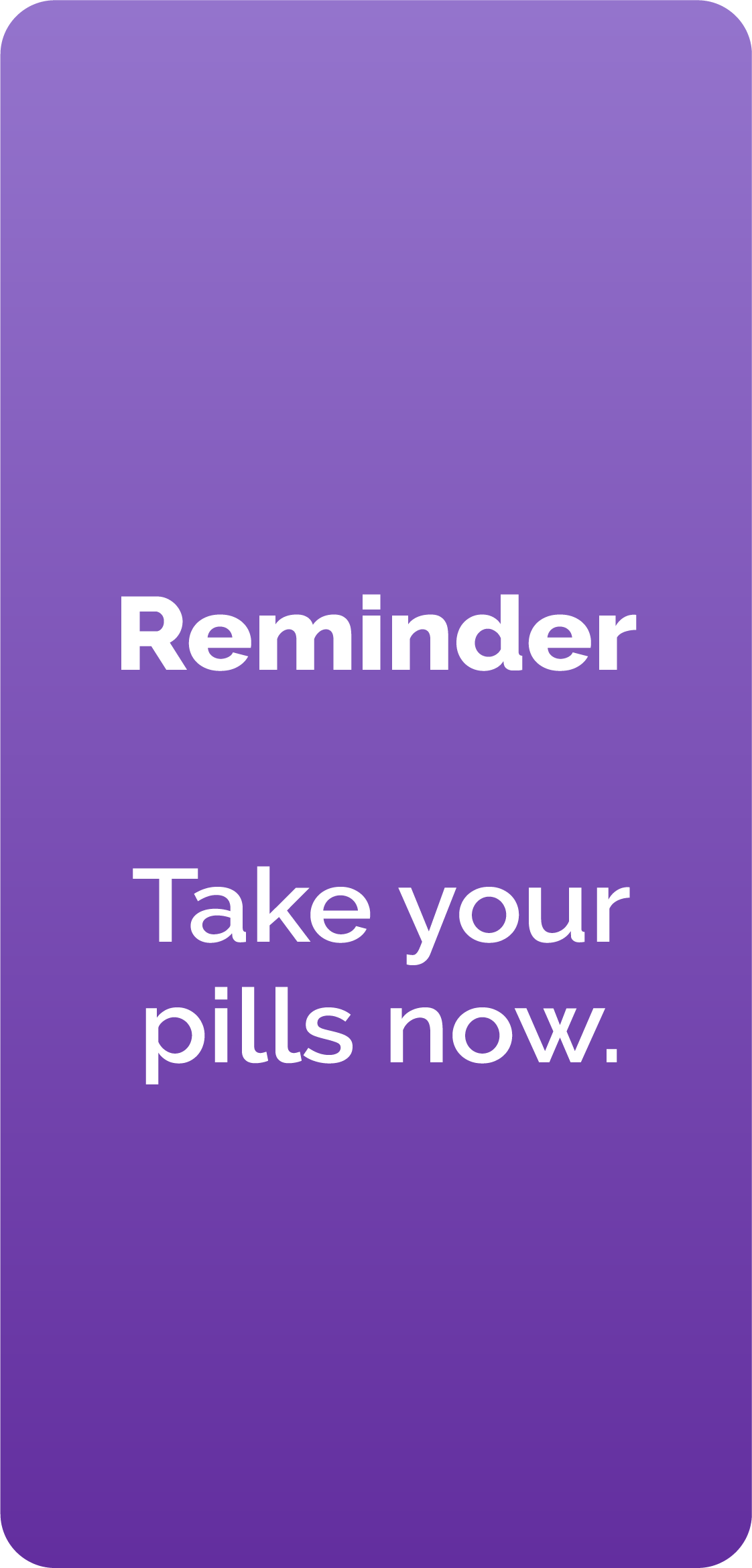
Medical reminders
Set Medical reminders as well as birthday and anniversary reminders
-

Google, Facebook, WhatsApp, Gmail and more!
Select from a list of 5 curated additional Apps to link to your BigPurplePhone.
Select from Audible, Facebook, Facebook Messenger, Gmail, Google, Google Maps, Instagram, Menulog, Outlook, Spotify, Uber, UberEats, WhatsApp, Yahoo!, YouTube, YouTube Music, and Zoom
-

Google Maps
Enable Google Maps and enjoy all the features you would normally use, including audio instructions.
-

State Governments
Add a button to visit your local state services easily.
-

Family and Friends Portal
Securely and simple video call loved ones using our Family&Friends portal at my.bigpurplephone.com
-

Safe BigPurplePhone world
The BigPurplePhone world does not allow downloading or uploading files, sharing and other potentially harmful content.
-

BigPurpleTalk
BigPurpleTalkTM speaks as you use the phone. Excellent for confirmation and confidence when the screen is still difficult to see.
-

Voicemail icon
Set the voicemail icon to call your preferred carrier, or disable voicemail altogether.
-

Magnifier
Use the magnifier to see a menu or read the back of packaging when out and about. Combine with the torch when at restaurants to read the menu when you don't have your glasses with you!
-

Accessibility
- Accessibility icon so you can customise the way third party apps look
- Large buttons and text
- Extra large home screen and contact icons ideal for low vision
- Enable Text to Speak and Talkback for impaired vision
- High Contrast dial screen AA Accessibility rated (Wc3 Convention)